REAPER 101 is a series of short articles to help beginners get started with REAPER quickly.
In this article I will show you the most used elements of the REAPER interface. Click on any image to enlarge.
Further detail of each panel and window will come in future articles.


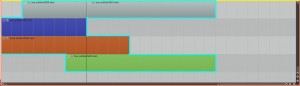


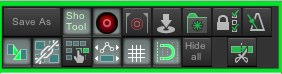
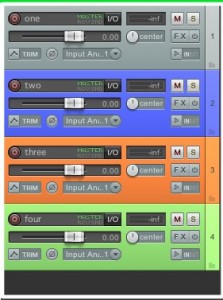



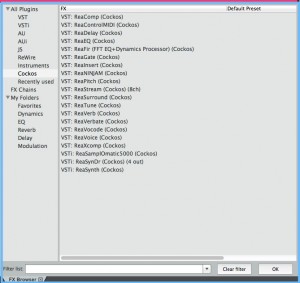

Comments
One response to “REAPER 101: REAPER Windows”
New tutorial – REAPER 101: REAPER Windows http://t.co/DwY2o2sg