REAPER 101 is a series of short articles to help beginners get started with REAPER quickly.
This tutorial will demonstrate how to make track, time, item and MIDI selections. This is one of the fundamentals of working in REAPER.
Track Selection
Tracks are selected simply by clicking on any space in the track control panel (TCP) or mixer control panel. See panel 2 of the image below.
Select or deselect multiple tracks by clicking one, holding shift and clicking another. All tracks between will be selected. See panel 3 of the image below.
Select or deselect non-adjacent tracks with ctrl+click (Windows) / command+click (OSX). See panel 4 of the image below.
Select all tracks with the keyboard shortcut ctrl+A (Windows)/command+A (OSX)
Deselect all tracks with a click in the empty space below the tracks in the TCP, or empty right-side area of the mixer.
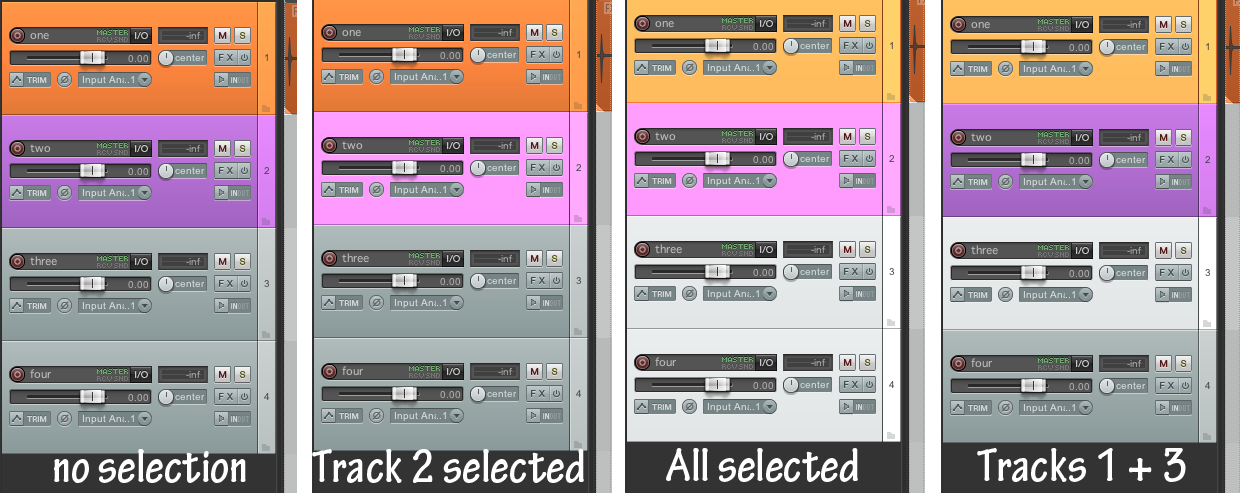
Note- selecting an item on the track, or clicking on an empty area of a track will also highlight that track, but any editing action will follow the item selection.
Time Selection
You can make a time selection in the timeline ruler with a left-click and drag.
If snap is enabled, time selection will follow the grid setting.
This can also be done in an empty area of the timeline.
The esc (escape) key will clear your time selection.
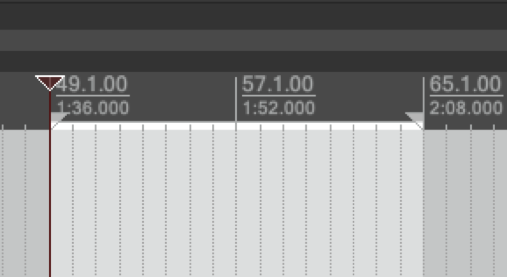
Item Selection
Items are selected by a single click.
Multiple items can be selected following the same rules as track selection: shift for adjacent items, ctrl for non-adjacent items.
Items can be selected across multiple tracks.
Deselect items with esc (escape) key or ctrl/command key.
Select all items on a track by double-clicking on it’s track control panel. (just like making a selection but with a double-click)
Item + Time Selection
Select items and time by right-click and dragging anywhere in the timeline over multiple items, in one track or multiple.
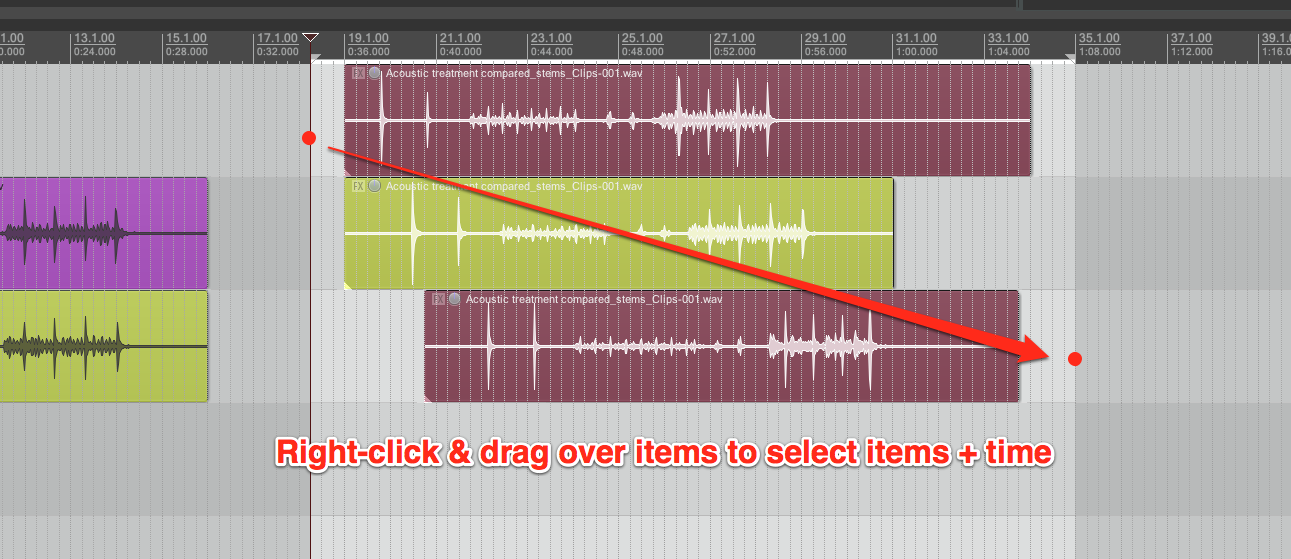
MIDI Note Selection
Selecting a MIDI notes is very much like selecting items but slightly different rules.
Click a single note to select it.
Shift or Ctrl/Cmd click will add to your selection
Ctrl/Cmd click will deselect a note
Right click and drag to lasso select a range of notes (but not time).
Right click on a piano key on the left side to select all of these notes in the item. (click C2 to select all C2’s in the MIDI item). Select more with shift-right click.
Selecting notes also selects corresponding Velocity and CC values.
CC data can be selected separately from notes.
Ctrl/Cmd A selects all notes, velocity and CC data.

Comments
29 responses to “REAPER 101: Making Selections”
Hi there, I searched for this a bit one the internet but didn’t find any answer. When I select a track in the main window of reaper, it will automatically select the same track in the mixer windows.
Is there a way to disable this?
Thanks a lot.
I had a quick look but I don’t think you can. You can disable scrolling when a track is activated (selected), and you can hide tracks.
You can make a feature request on the forum.
Ok thanks, will post on the forum.
I was hoping that you’d explain how to select a zone within a track (not an “item” which I assume is a separate clip). But just how to, say, select a few seconds of a drum track in order to copy it and paste it elsewhere in the track.
First select items and time [tutorial here] by right-drag
Then use an action to copy the selected area of items.
This might also be of interest. [The Flying Edit]
Hello! Thank you for your awesome work!
I have a question…. is there any possible way to change behavior of Mouse….
so when I am in Midi Edit mode…. I want to select notes with just Selecting them… and not Right-click + Select….. (as of now… it’s creating new midi note if I try to select notes)
It’s really hard on touchpad to right click and drag mouse…. I want to minimize that action as much as possible.
sincerely yours,
inari
Preferences and Mouse Modifiers should let you do whatever you like for the MIDI editor.
How do you edit and nudge a vocal that is late or early and starts mid measure? Shoul snap to grid be disabled?
snap to grid off when editing vocals. I often need a combination of spliting, fading, stretching/shrinking and stretch markers.
Hello! How do i tell reaper to automatically select time when selecting an item? I need to bounce a whole lot of one shots and I simply need to just select an item and have the time selection automatically set to the exact start and end points of this particular item. Probably super easy, but I can’t find it. Thanks!
try the action “Time selection: Set time selection to items”
I assign that to “o” for easy access
If you are doing many exports you could try “SWS: Create regions from selected items (name by active take)” and do region exports
Hi, Jon. Is there a way to play within the time selection without having to switch to loop mode? One shot, but only within the time selection.
Maybe this action?
Xenakios/SWS: Toggle stop playback at end of time selection
Yes, that worked! thanks a ton!
so happy to have switched from PT to Reaper. But one thing I just can’t seem to get over is the way you select things in tracks. Especially in midi. Say I have a verse of midi notes I need to copy to paste into the next verse. I’m in the midi editor and I zoom out far enough to see the entire verse. From there – it’s just impossible to right click drag and get it right. Is there really no way to select a certain number of measures and have all of the midi notes within those measures selected in the midi editor?
A couple of actions for this:
Edit: Select all notes in time selection
Edit: Select all notes starting in time selection
Workflow
– Open MIDI editor
– Make time selection in ruler (left drag)
– run either above action from MIDI Editor Action list
If you use these actions often you can add to the menu or toolbar for convenience.
in a semi-related thread – somehow the track i am recording on seems to get de-selected after a take; therefore, when i delete the take, the entire track gets deleted. what is the command action to keep selected track selected?
Hi Clarke
I don’t think I’ve run into that
You can undo instead of delete, or cancel the recording with the action “Transport: Stop (DELETE all recorded media)”, or just record again over top and delete unused takes later.
(I did see the email about this btw, bit backed up)
Why can’t you act on a selection, like every other windows program?
I can select a region by double clicking but cannot assign a pedal action to that as there is no listed action for Select Region even though it must exist as a function for the double click to work. I am using Reaper as a looper so need to select a region so that region will loop till I select another
I’m in the same boat, trying to make reaper work hands-free with a footswitch. Selecting next loop area I did solve though, try “SWS: Goto/select next marker/region”.
I have set up 8 regions of 8 bars and mapped 8 switches to the bars. I can do a play it again switch using the Goto previous marker but really want to do a time selection of a region so record is limited to that region. Just tried a test macro of goto marker 3, set start of time select, goto next marker, set start of time select, goto marker 3. It works when not playing .Unfortunately when playing it sets the edit cursor but the time selection irritatingly is set from the play cursor. The transport correctly seeks and plays region 3 after the end of the current region but as no time selection it doesn’t loop.
Success! Got the SWS extensions. They supply SWS Goto and Select region 1 2 3 or 4. I put each in a macro in case I want to add other actions such as arm record. For the others I made a macro that did a SWS select region 4 (the max supplied ) then did a number of SWS select next region then did a reaper Goto Marker x with seek. I had to set a marker at the start of each region. Then mapped all the macros to my pedal. So fiddly but now I can save that as a project template.
Great!
For more numbered sws functions just modify line 99 of S&M.ini “S&M_GOTO_SEL_REGION=4”. reaper should be closed when editing this file.
Hi I can’t seem to get an answer regarding the initial balancing stage of mixing. My way is to set all the gain trims of the items in tracks so that there is a decent starting balance. This to me seems to make sense because all the information is saved and there when you open the project next time. I can’t understand why everyone uses the faders for this, especially as they won’t be static through the whole song so what’s the point? Am I missing something? Regards, Chris
Hi Chris
there are a couple factors
1 – where in the signal chain you want the volume to be set. On the takes/items you are before any track fx. Track faders are after the effects. Doesn’t always make a difference, sometimes it’s critical.
2 – Track fader levels can be easily automated and remotely controlled whereas item volume can’t, or not as readily.
“all the information is saved and there when you open the project next time. ” Unless you’re talking about mixing on an analog console’s faders, everything is 100% saved with the project file. Faders, pans, fx, item edits, colors, everything.
You can see what I do in the mixing courses available on this site but to summarize my thinking on this: Item volume or take automation is an editing function, fader levels are for balance.
hi
I have v.6.12c, is it possible to move audio items and midi notes at the same time? i tried switching to the inline midieditor and selected all notes…
THANKYOU! I Know How to Select ALLthe Audio tracks from The Item Menu BUT I got so frustrated with having to Select Each Mixer Track Individually with Ctrl+left mouse click to Select Every Track Multi-track rendering…So its Ctrl+A after I click on at least one of the Mixer Tracks, Which as You say, does indeed Select Every Track. ThankYou & God Bless
Ok so not sure how to word this or if its been covered.
Im using ez drummer plug in and on piano roll trying to program drums and when i add a note it adds them through out that line. I want to be able to add single hits without adding them through whole song. Is there a way to do this?